How do I manage my nameservers?
Nameservers exist to make navigating the internet easier. They contain specific information pertaining to a domain’s DNS records, which guide requests to the relevant services, including the website itself via A and AAAA records but also Email via MX.
An A record is an IP address in IPv4 format that corresponds to your website, and AAAA records are those in IPv6 format.
Most domains have at least 2 nameservers, this provides a failsafe in case of fault or attack with the aim to prevent downtime for the corresponding services. However, a domain can have more than 2 nameservers, which may be useful for very popular high-load websites and infrastructure.
Without nameservers, the internet would be much less human-friendly, users would have to remember the IP addresses of each website they visit! Although this wouldn’t be the only issue, many of the services built would likely not work, requiring huge changes to existing software.
Our default nameservers for shared hosting
ns0.thundercloud.uk
ns1.thundercloud.uk
All web hosting packages have these default values. This applies to our standard, premium, and reseller hosting packages. It is possible to setup custom nameservers based on your own domain name if you want to white-label your service further.
Managing via your client area
If you haven’t already, log in to your client area.
Incorrectly configured domain records are one of the most common causes of websites appearing broken. Using the provided defaults helps ensure that all the supplied records are correct and tied to your hosting package.
- Firstly, log in to your client area. Following on, in the manage services area, click manage domains.
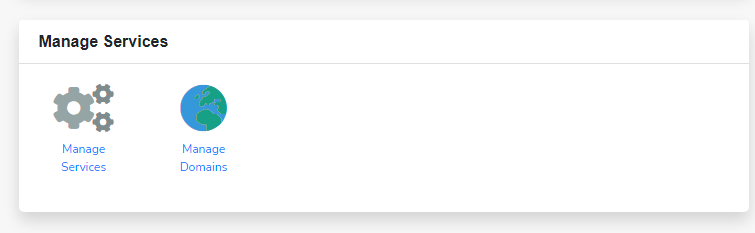
- Afterward, select the domain you wish to alter the nameservers of.
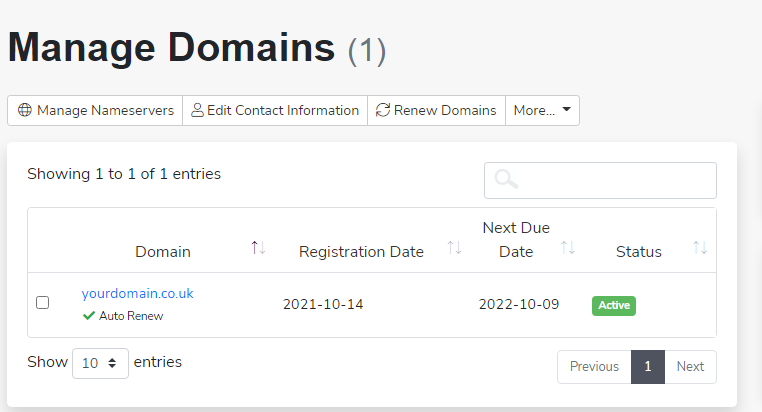
- Once you have clicked on a domain, you will see the following screen. After, using the manage sidebar on the right under manager, click nameservers.
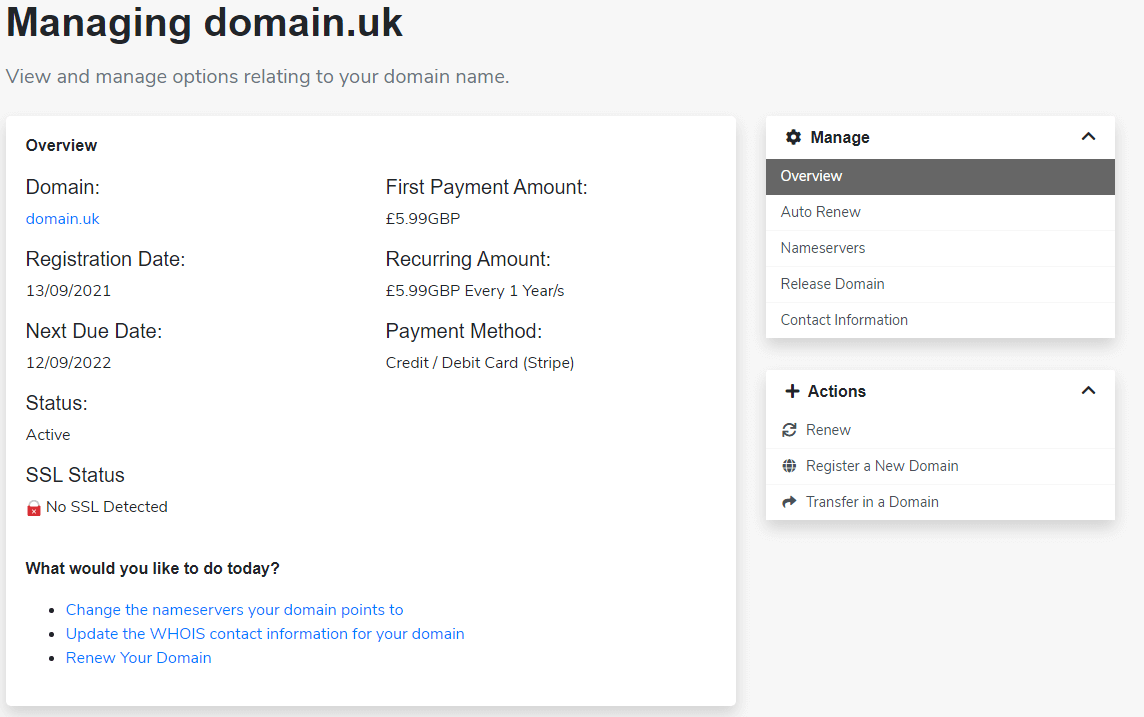
- Finally, make any changes to the existing configuration. Click change nameservers when you’re done.
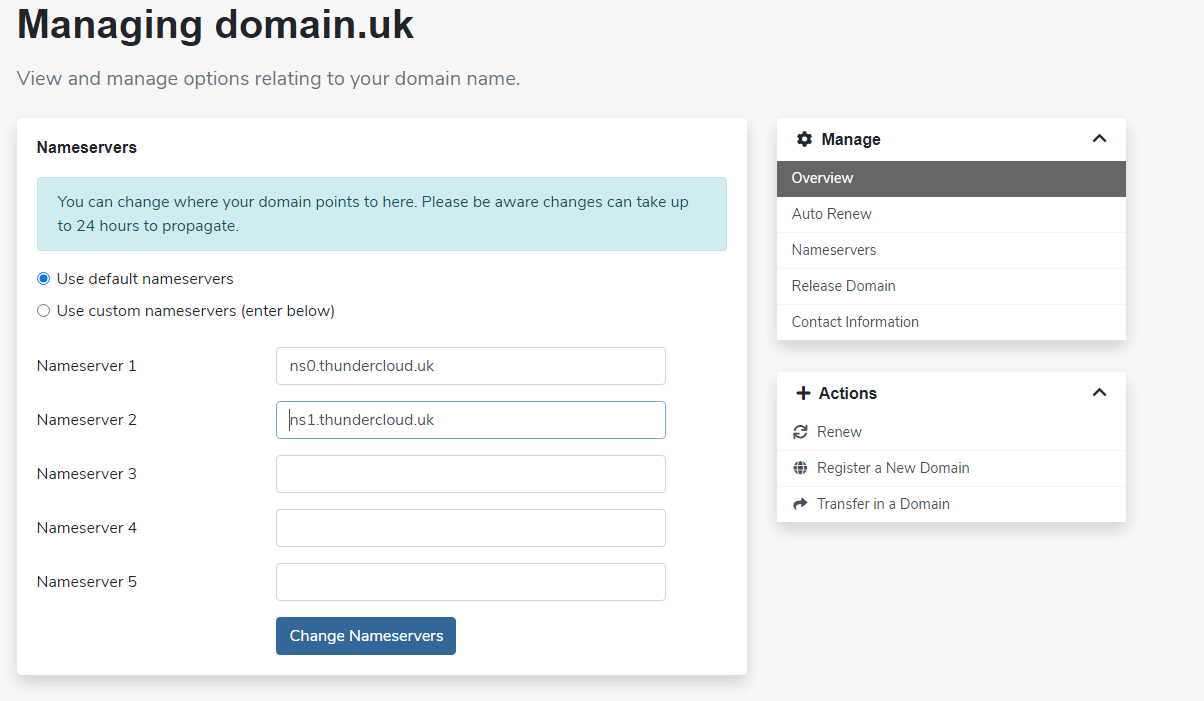
VPS
When you purchase a VPS with us, you’re assigned nameservers during the build process. This is because the VPS itself acts a private DNS host. Unsure of yours? Get in touch.