Manage Your Payment Details
Keeping track of your spending across our services helps you better manage your account. And, enables forecasts and subsequent plans. This is especially true for business owners, who need to create budgets and have auditable billing records. Being able to manage these details easily, enables you to keep a close eye on all of your billing needs, including the cards in use and the amount spent.
The easiest way to manage your details is in your client area. From here, you can view your:
- Payment details.
- Billing overview.
Keep your details up to date
Missing a due date will lead to suspension after 2 weeks and account termination after 4 weeks or 28 days
- Ensuring that all your details remain updated is key to keeping your services with us running smoothly.
- Keep an eye out! We sometimes issue updates relating to services that may affect your billing agreement. This is especially true for PayPal users, only you can edit an existing PayPal agreement so if prices change make sure you edit or remake your existing agreement.
- Underpayment or non-payment could lead to suspension and termination; Termination may result in irrecoverable data loss.
Manage payment methods
1. First off, after logging in to your client area, click payment methods.
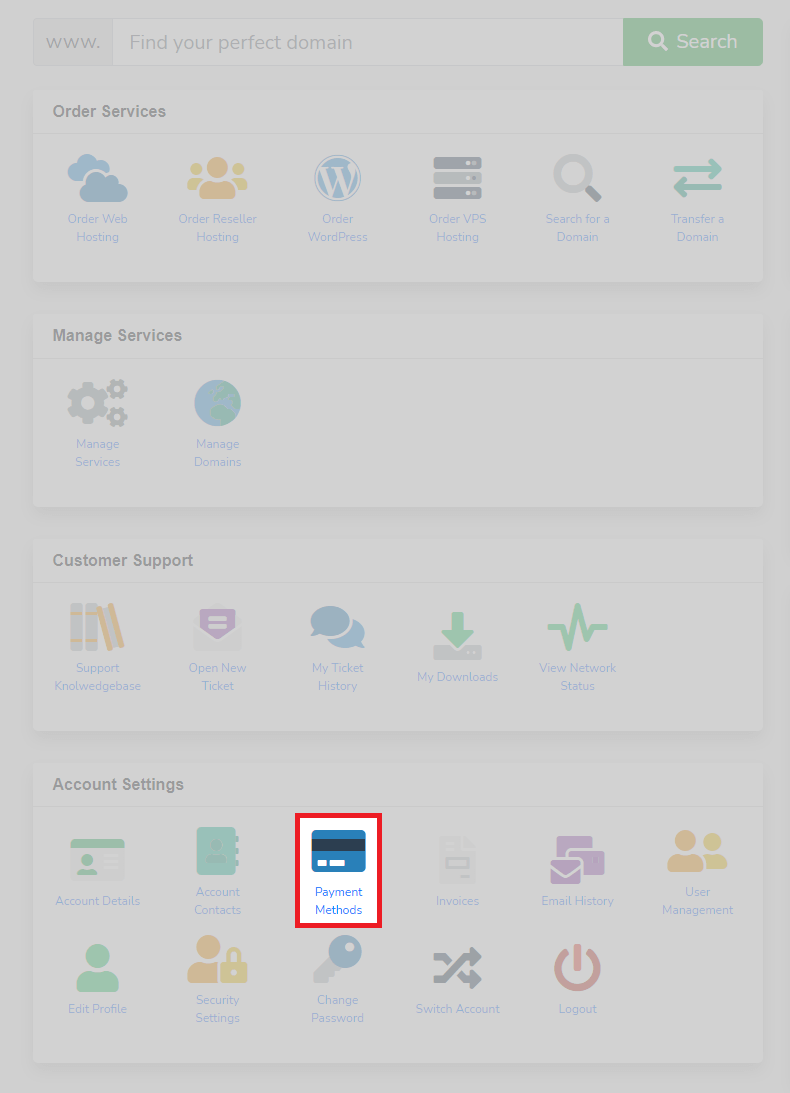
2. Next up, add a payment method by clicking add new credit card.

3. Also, if you want to edit existing methods. Click edit.
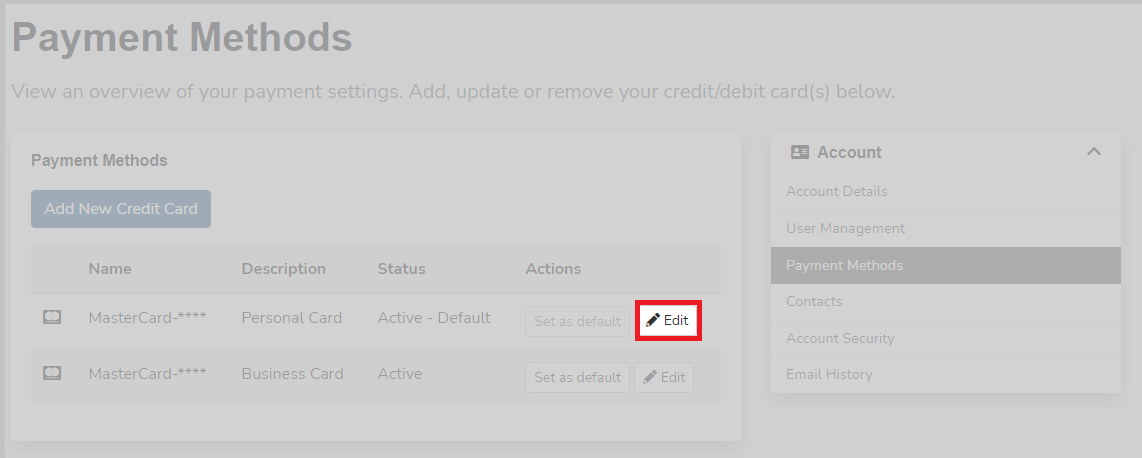
Paying with PayPal
You can pay for invoices with PayPal when a payment is due or you can set up pre-approved or recurring (subscription) style billing directly from your invoice.
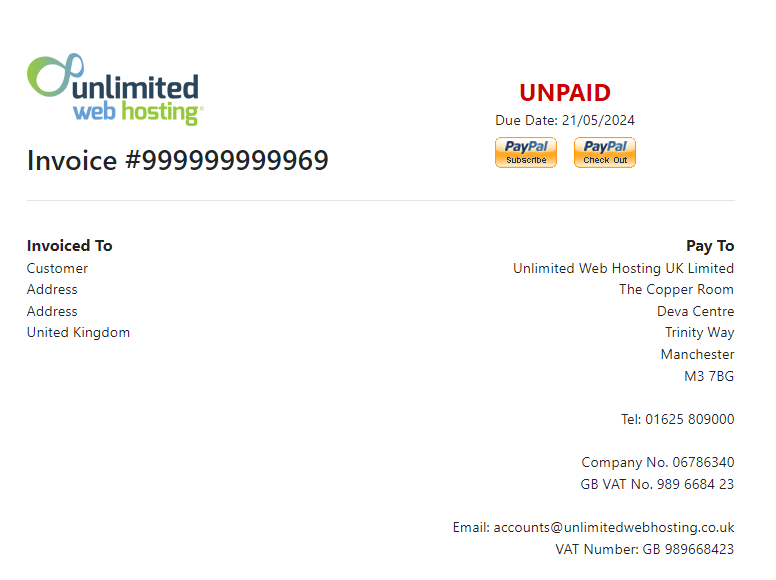
- From your invoice click PayPal checkout, log in and pay using your desired payment method.
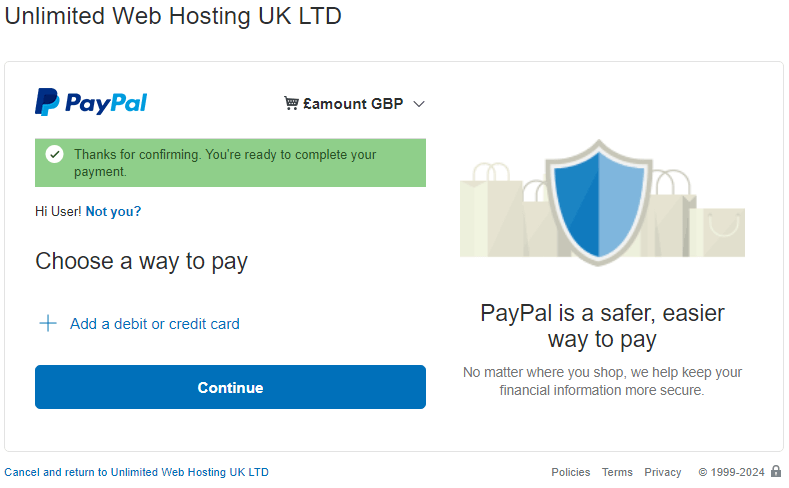
Setting up a PayPal Recurring Payment
- Click the PayPal subscribe button on your invoice.
- You will see a window similar to that shown below, using the dropdown you can view the subscription details.
- If you are satisfied with those details you can continue by clicking agree and subscribe.
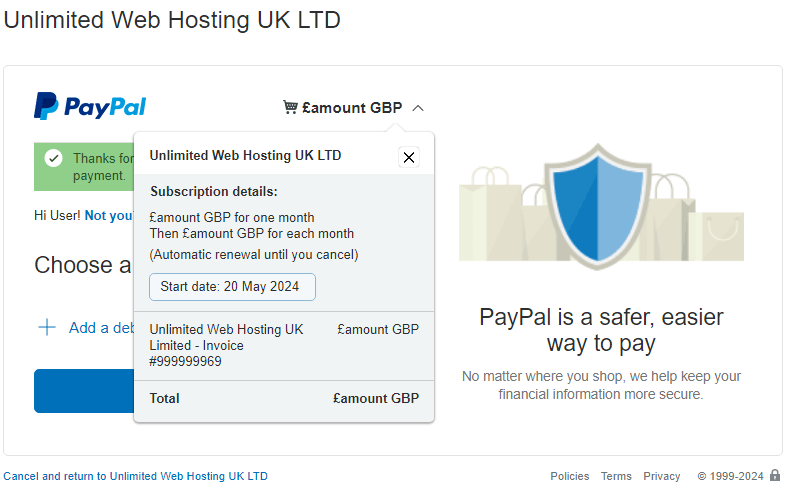
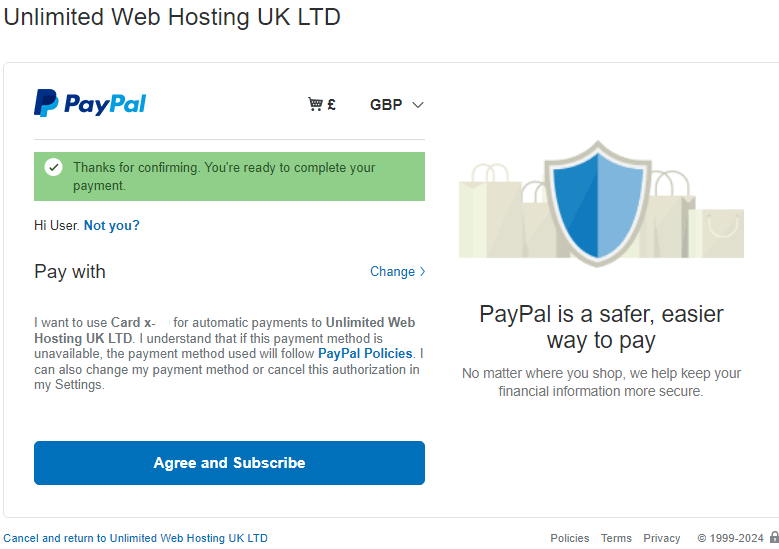
How To Edit A PayPal Recurring Subscription
To change the payment amount you must cancel and recreate the pre-approved payment using the steps above.
- Log in, then from the PayPal home page click settings, then click payments.
- Click manage subscriptions and pre-approved payments.
- From this screen you can manage your pre-approved payments with us including changing the funding source and cancelling it.
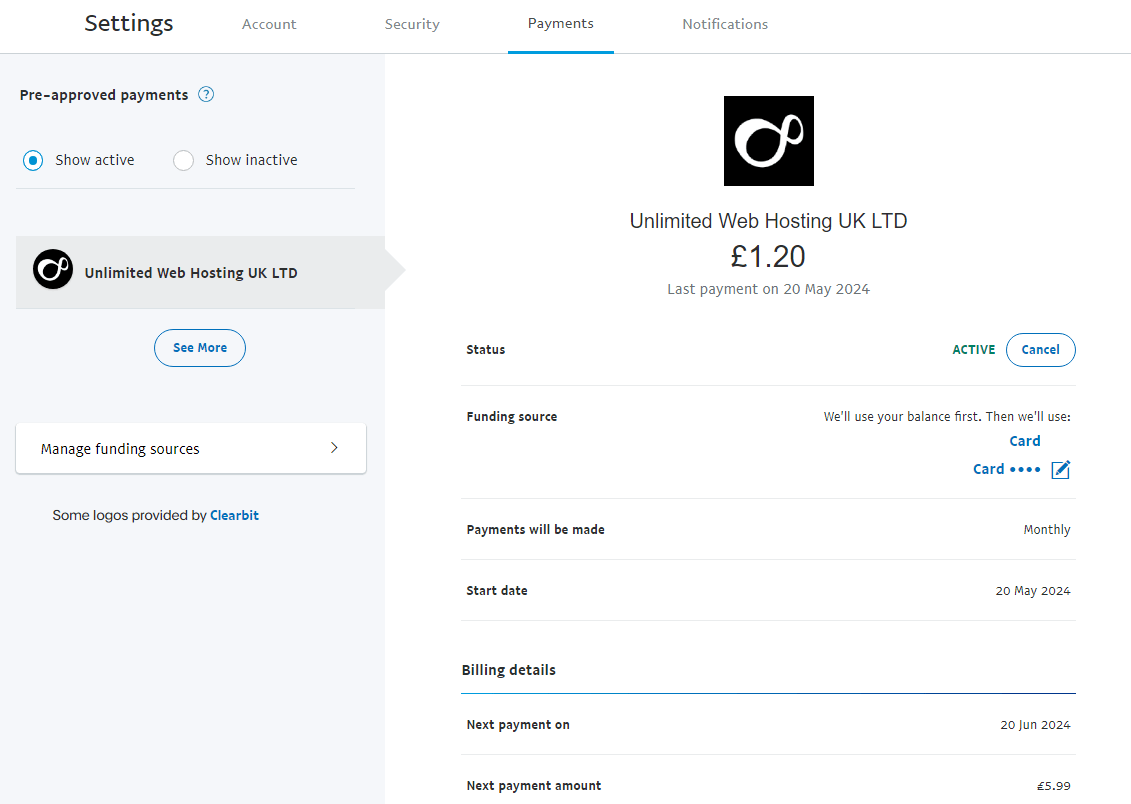
Manage WorldPay FuturePay agreements
Having issues? Get help with payments
If you’re a customer using a credit card FuturePay agreement you will need to log in to WorldPay to manage it.
- To start, open your preferred browser and go to WorldPay, you can use this link to go directly to the shopper page: WorldPay Login Portal.
- Enter your Username and Password to log in to your agreement. You will find your Username and Password on the WorldPay FuturePay Agreement Confirmation email you were sent when you first signed up.
- Once logged in the recurring payments screen should be displayed.
- Under the agreement ID column, click the link displaying the corresponding agreement ID.
- At the top of the screen, find the change payment details button. Click this and fill in with your details. Once you have filled this out you can save the settings using the submit button.
- WorldPay will attempt to take the next payment, when due, from the updated card. Alternatively, you can open up your invoice from the client area and click ‘Pay Now’ to pay with those new details.
Billing Overview
From the manage services section in your client area, you can view your entire billing overview for individual services, as shown below.
To do this, click manage services, then click the service and scroll to the bottom of the page.
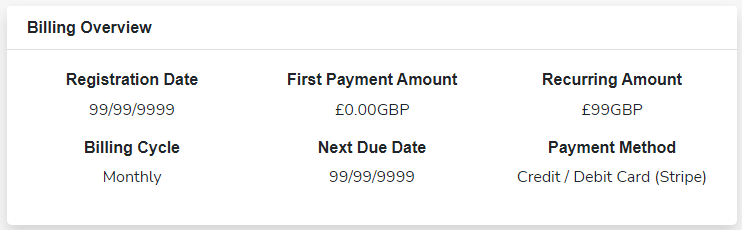
Issues managing payment details
In some cases, issues will require support intervention. If you have difficulties with your current methods or are following this guide, please contact our support team, who will be more than happy to assist you.
