Generate a GPG key
GPG (GPG key) or GnuPG stands for GNU privacy guard. GnuPG is an open-source encryption program. It enables end-end encryption through the use of asymmetric key pairs that are unique to each user.
The key pairs are comprised of a private & public key.
The public key is just that, public. Given to those you want to communicate with. The private key or secret key remains just that, secret. The private key remains private, because if revealed the private key would enable decryption, meaning it would no longer be secure.
Different encryption algorithms generate key pairs, including RSA, AES-256, SHA-256, and many more.
cPanel has GPG support built into its emailing system. The cPanel control panel supports the generation, import, and export of keys. Keys are assigned to email, whether that be on the current account, another account, or an email client.
GPG key creation in cPanel
1. Login to your cPanel control panel. After you have logged in, click Encryption under the email section. Afterwards, this will take you to the cPanel encryption tool, where you can create and manage your keys.

2. Within the encryption tool, you will need to enter some information. Including, your name and an email address. This email address secured by the GPG key.
3. You can also add comment or nickname. This is good if you have a lot of GPG keys in use and want to add easy to understand labels.
4. You have gone to the effort to generate an encryption key, so we suggest you generate a very strong password. The password generator tool lets you create a unique, strong password that you can use and then note down.
5. If you only want the GPG key to work for a specific time period, you can set an expiry date. Advanced users can set the key size. If you don’t need to set a key size, keep it as default.
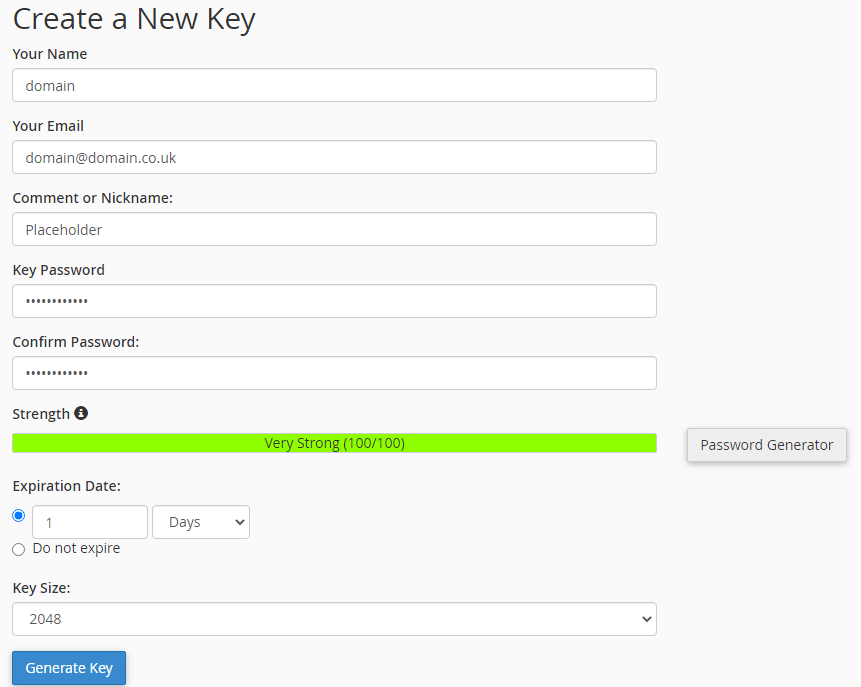
- After clicking generate, please wait. Once the key is ready, you will see the following message.

6. Once you can see the success message, refresh the page using F5. Scroll down the page. From here, you can view all of your public and private keys by clicking view.

