How can I create an out of office reply?
Roundcube is an excellent free open-source webmail solution with an easy to use interface. It is available for all of our shared hosting customers and can also be easily setup on a LAMP stack server. In this guide we’ll walk through how to access Roudcube and configure an “out of office” autoresponder.
Creating your auto-reply in Roundcube.
1. To start off login to your cPanel control panel and head over to the Email section.
2. From the email section click on Email Accounts.
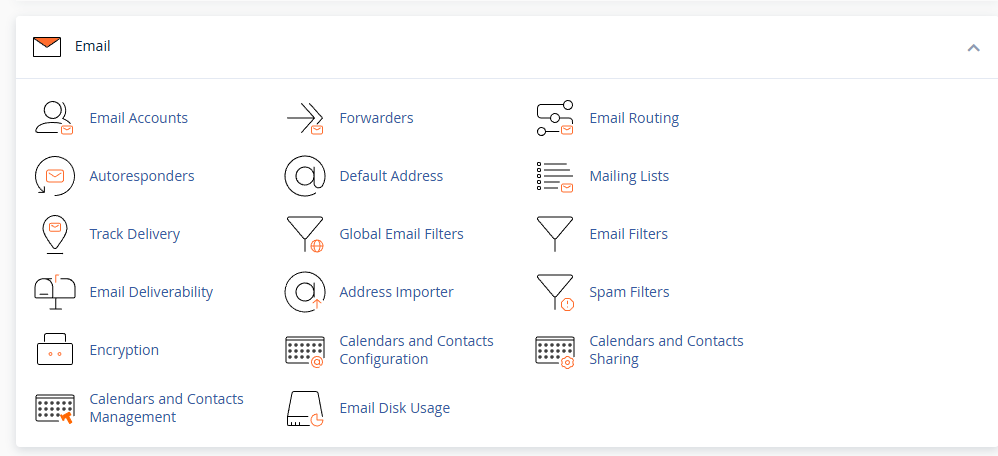
3. Afterwards, click Check Email for the email you want to set the auto-reply on.
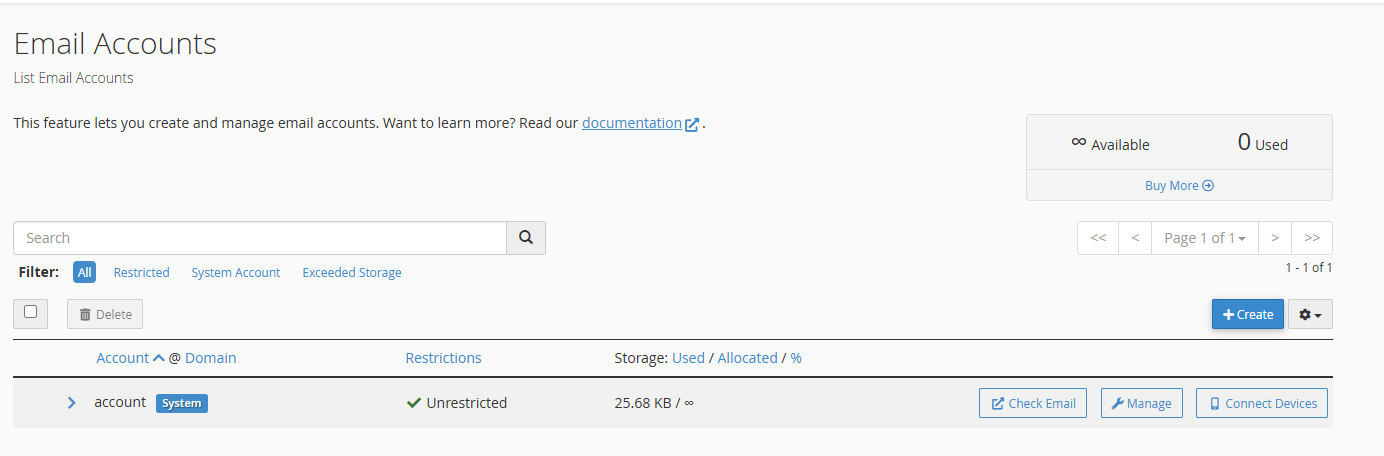
4. Moving on from this Roundcube overview page click on Autoresponders.
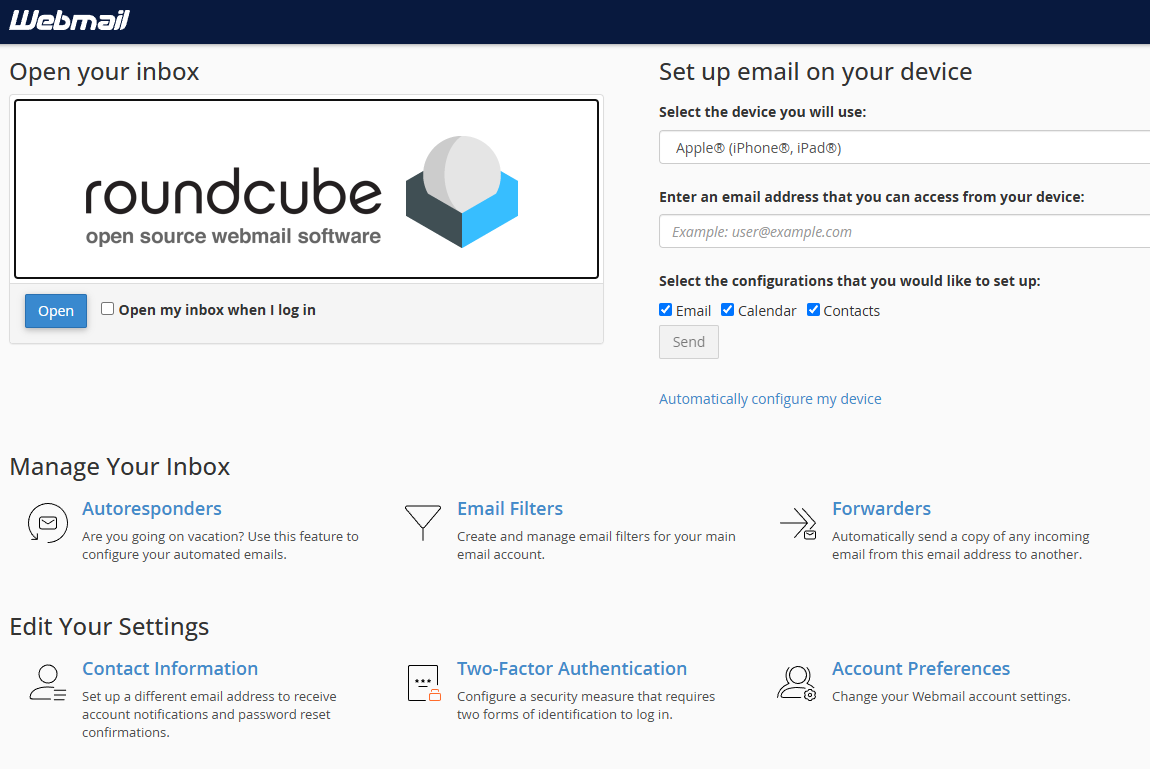
5. Now, click Add Autoresponder to configure your Roundcube out of office reply. You can choose a number of options here including:
- Interval – Setting an interval stops you from spam replying.
- Email – You could set this as a noreply@ email.
- Domain – The domain you want this sent from.
- From – Your name.
- Subject – Usually this would just be “Auto Reply – I am unavailable at the moment” or similar.
- Body – The main body of your message, you can add more detail about why you’re out of office here.
- Start & Stop – You can use these for scheduling your out of office reply, for example if you know you’re going on holiday for a period you can set that here.
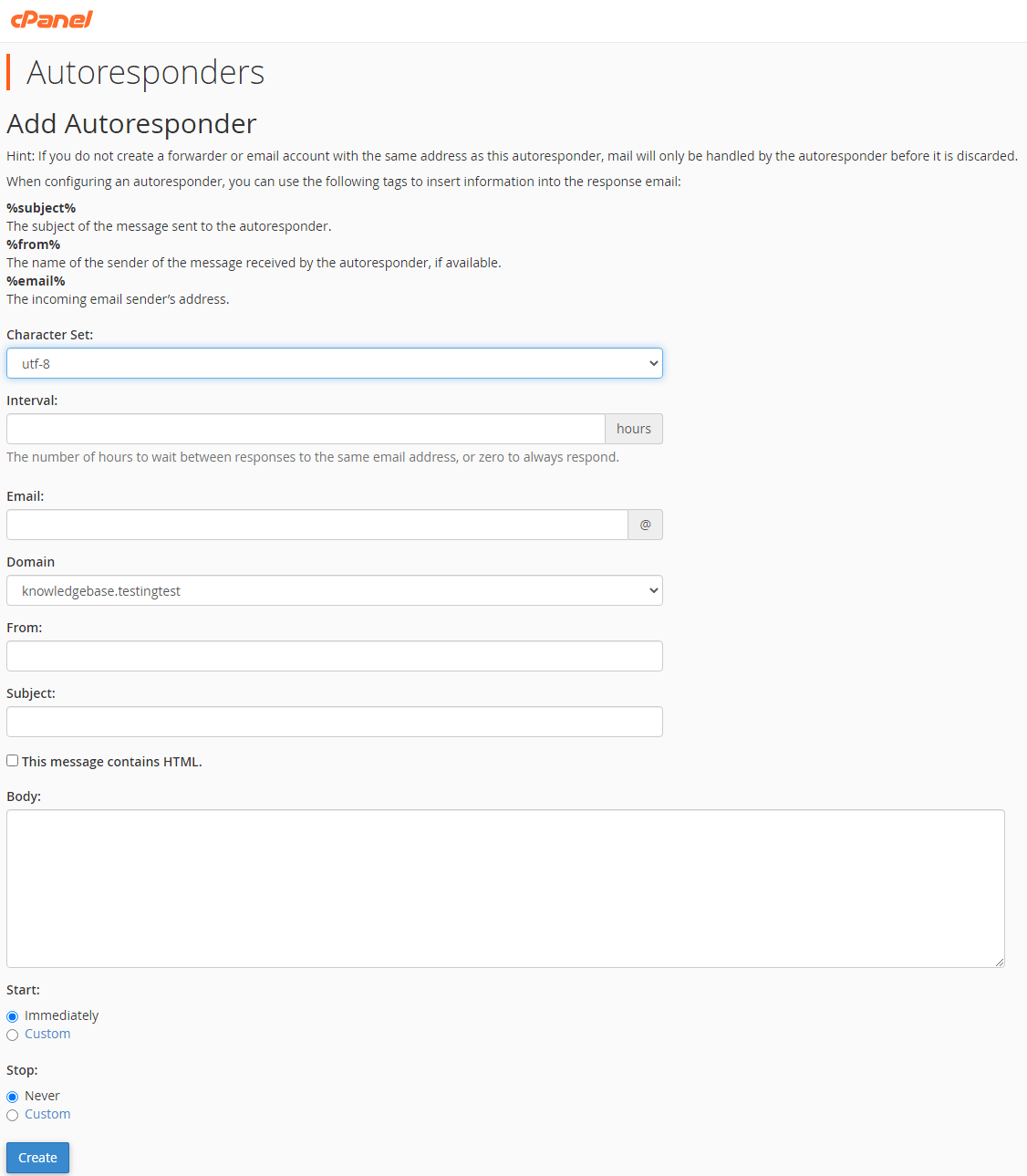
6. Finally, create your out of office reply by clicking Create.
