Use the cPanel file manager
The cPanel file manager supports the creation, uploading, editing, and deletion of files. If you’re a cPanel hosting customer, you have access to the tool. A GUI-based tool, it makes the navigation and alteration of an account’s files easy. Because of its simplicity, it makes short work of small tasks.
An alternative to the tool would be an FTP client. Which has many similarities, but requires more configuration before it can be used. Learn more about FTP!
To use the file manager, you need to access your control panel, and find out how to log in to cPanel!
Using the cPanel file manager
1. Firstly, log in to cPanel.
2. After log in, under the files section, click file manager.
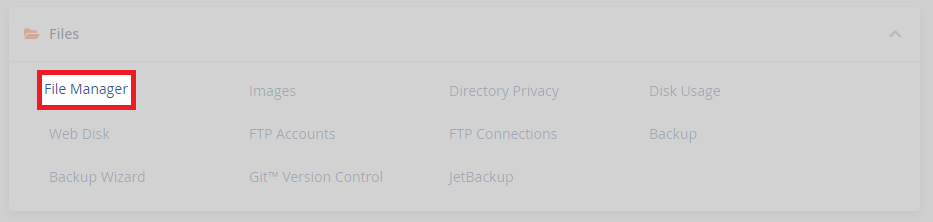
3. Afterwards, take note of the left column shown, there is a search bar and tree of the different directories on the cPanel account.
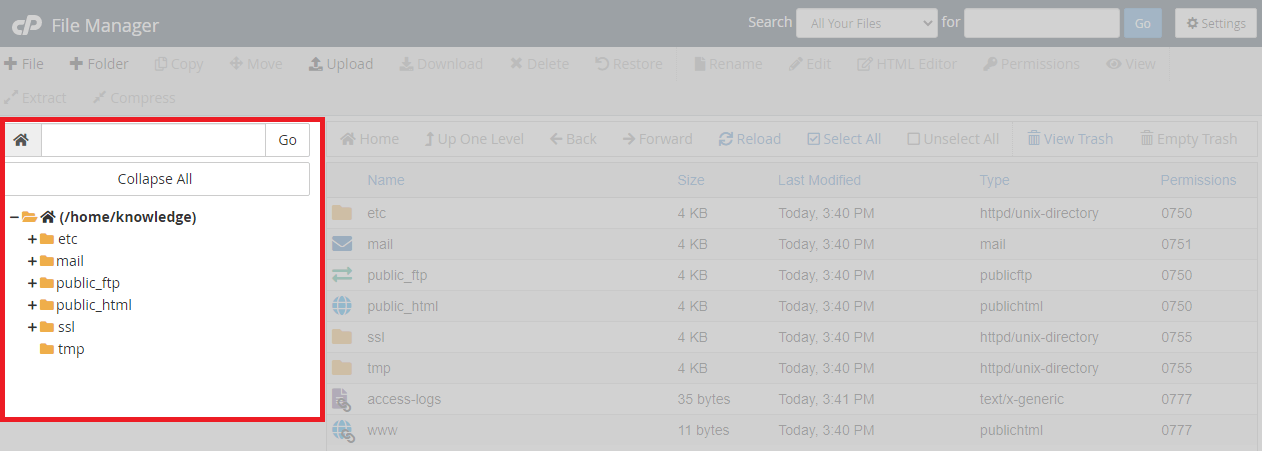
4. Next, the right column shows the contents of these directories, allowing you to navigate through individual files within the tool.
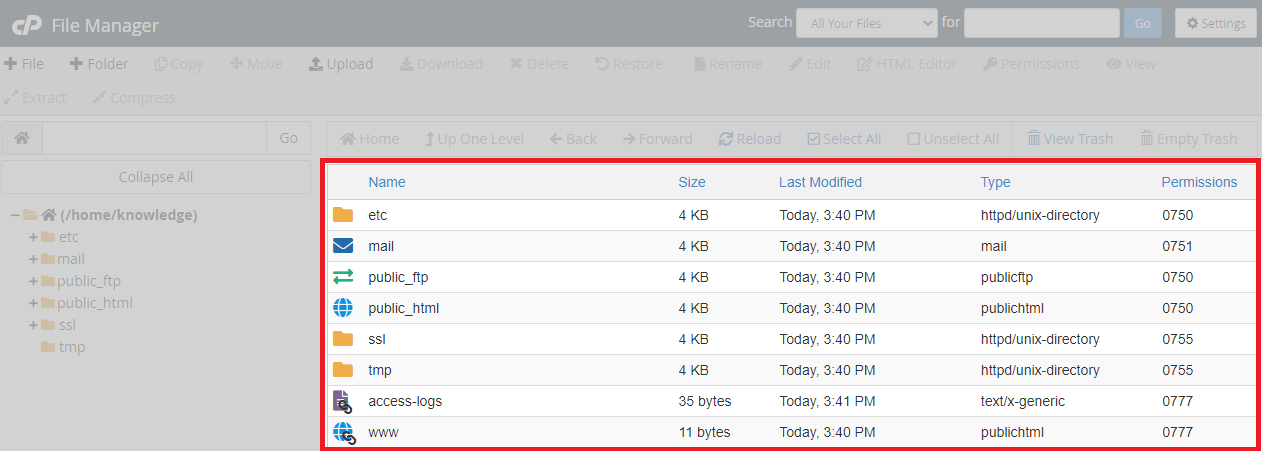
5. After, take a look at the below commands; Manipulate and manage folders and files easily. Features include creation, uploading editing, and, deletion. To use one of the commands, select either of the above and then click the command button. For instance, to upload a file to public_html, double-click the folder then click upload.
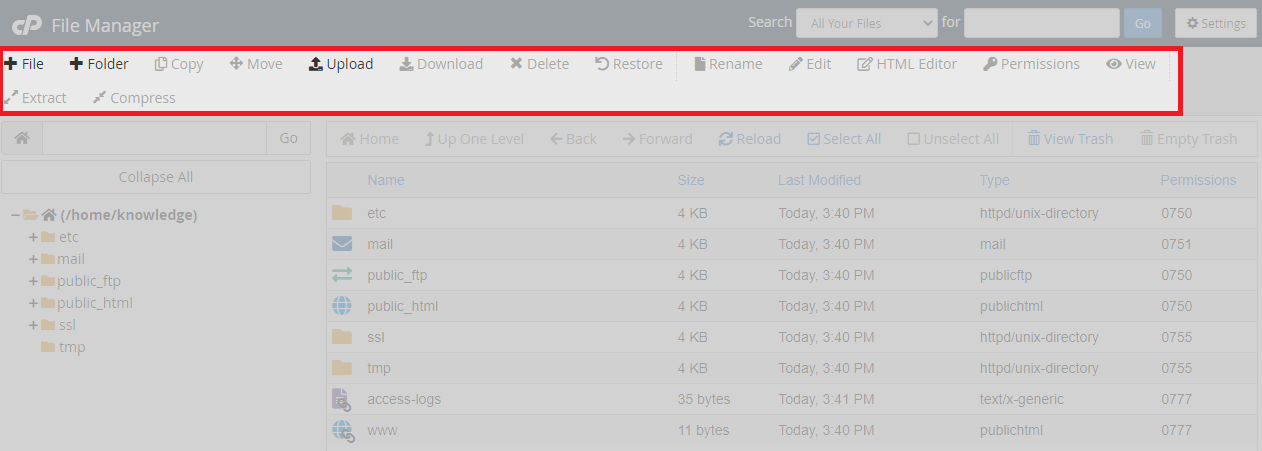
6. When moving through different directories in the file manager, make use of secondary navigation features to help; You can go back to the root directory or home, move in and out of directories easily with up one level, back and, forward. After that, click reload, this makes sure any changes you made are visible. Want to make multiple changes at once? Use the select all feature.
7. Finally, alongside the different button-activated features, cPanel also lets you drag and drop both files and folders directly into the tool. If you haven’t used a drag-and-drop type feature before, try grabbing a file from your desktop and dragging it into the file manager.
