Restart Plesk and its services
Restarting Plesk
Sometimes, Plesk may encounter problems that can usually be fixed through a restart. If completed properly, this should have a minimal impact on uptime and result in no data loss.
You will need a basic knowledge of the command line and using an SSH client. If this is something unfamiliar to you, please don’t hesitate to contact our support team. They can walk you through the installation and use of an SSH client (You might want to download PuTTY).
Restart Plesk using CLI.
1. Firstly, open the PuTTY application.
2. Now you have opened PuTTY, enter the hostname or IP address of your VPS.
3. Afterwards, click open. This will prompt you to enter your username and password.
4. If entered correctly, you will see the following window.
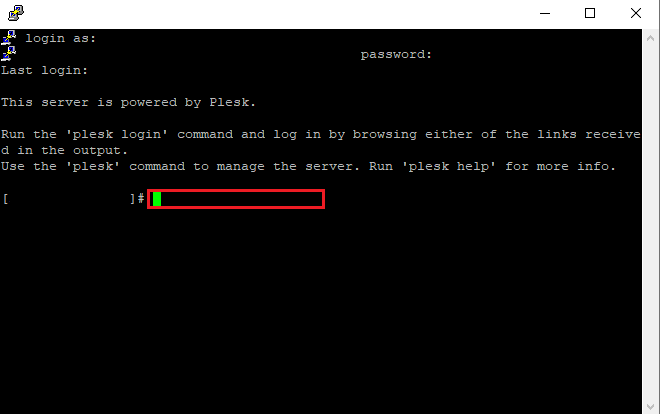
5. Please enter a relevant command from below. The command you choose will be dependent on the issue you’re experiencing.
Restart services
The following command will completely restart Plesk.
/etc/init.d/psa restartRestart the Plesk control panel
A login-related issue, will not require the whole Plesk service to be restarted. The command below will restart the administrative web service
/etc/init.d/sw-cp-server restart