How to change PHP version in cPanel
As part of our web hosting service you’re able to select the PHP version your website or application requires. With a few clicks, you can switch between different versions across multiple sites independently from within the same cPanel account, this is great when managing multiple sites as can test updates on development sites prior to rollout. Allowing you to troubleshoot any errors without impacting your live site.
cPanel supports a number of PHP versions. See the full and updated list of supported PHP versions.
Using cPanel’s MultiPHP Manager
We will be using the MultiPHP Manager tool in this guide, as a forewarning before making any changes its best practice to make a backup
1. Log in to cPanel.
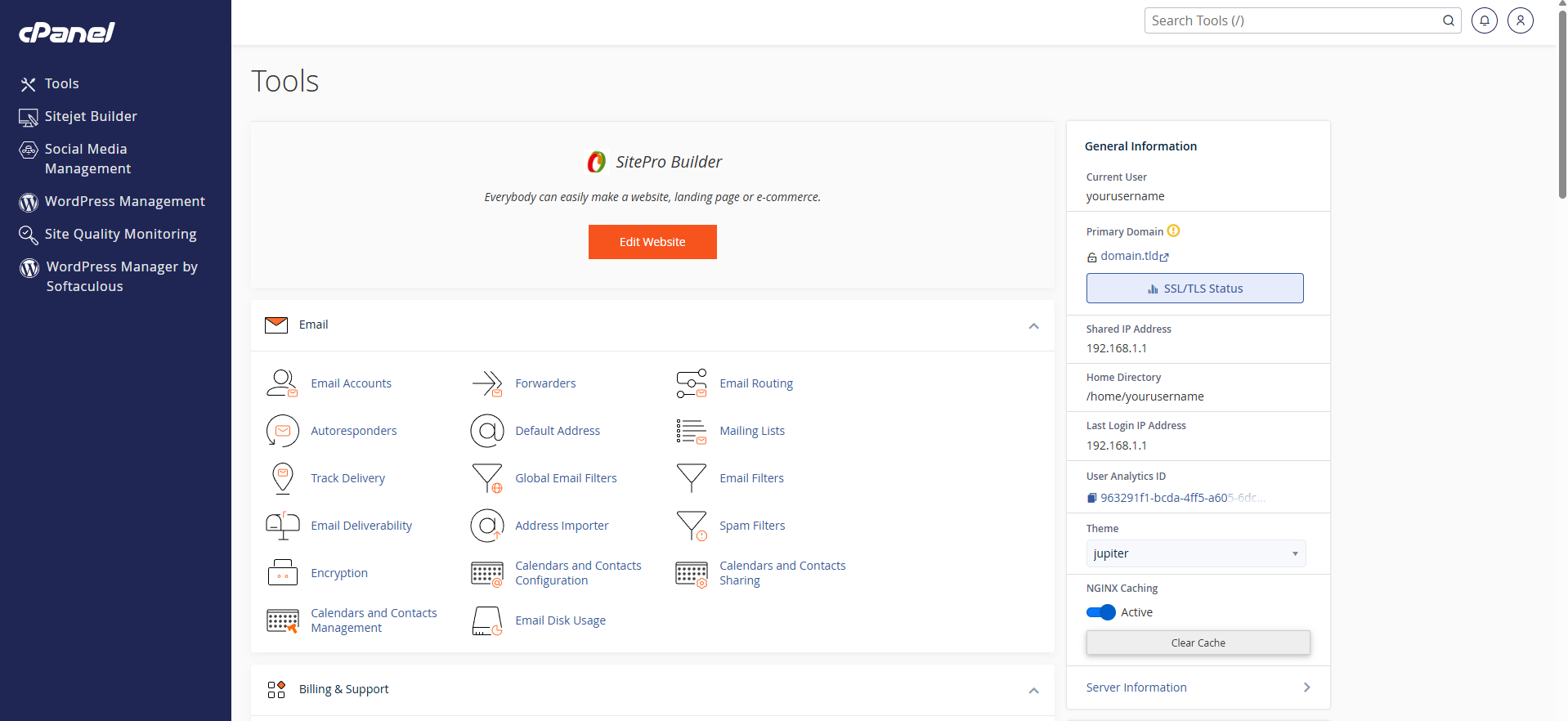
2. Click the MultiPHP Manager icon in the Software section.
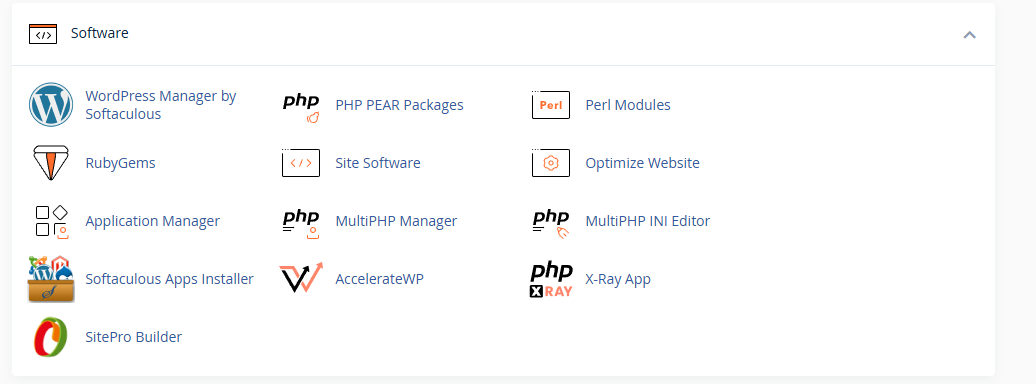
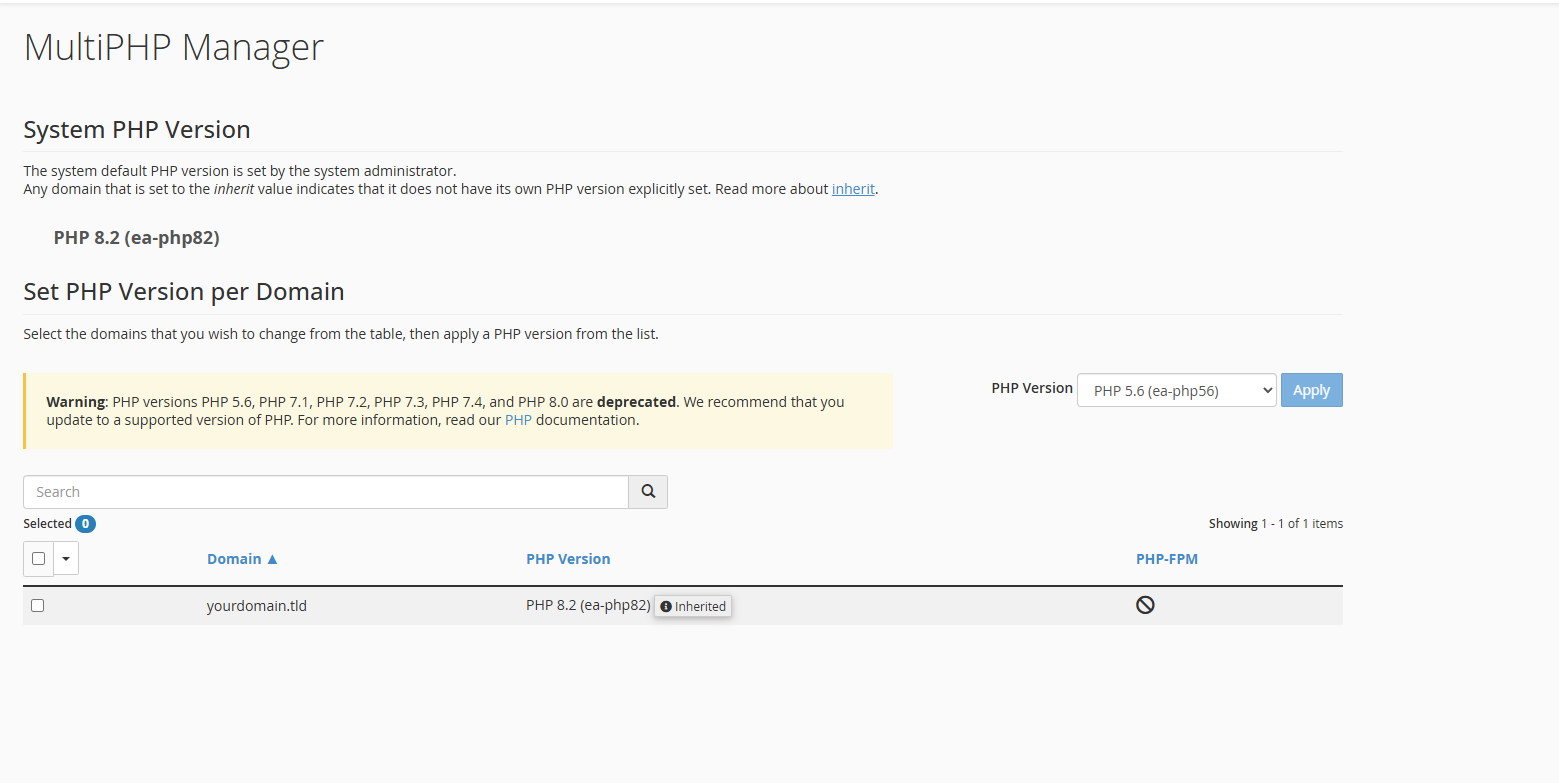
3. Check the box for the site(s) you want to update.
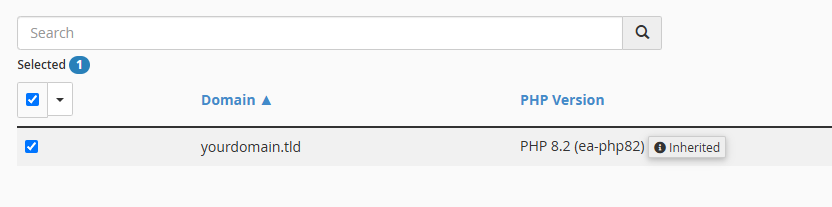
4. Select the desired PHP version from the drop-down menu.
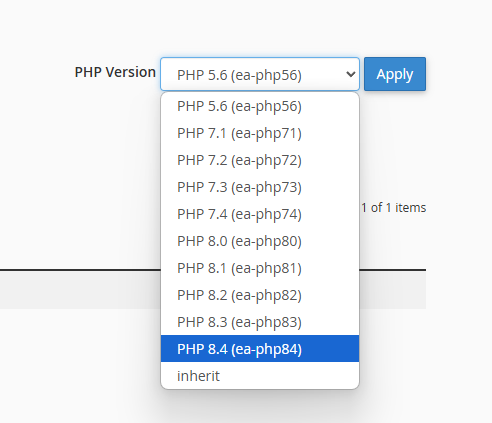
5. Click Apply.
