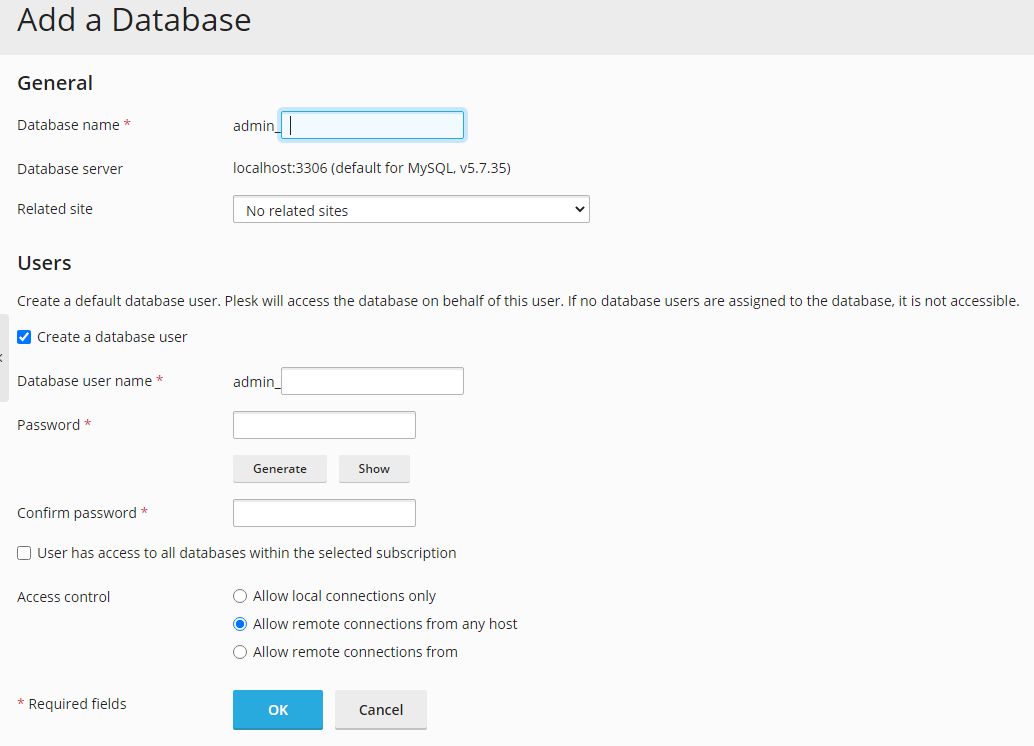How to create a MySQL Database
MySQL is a relational database management system (RDBMS) that allows applications like WordPress, Drupal, and Joomla to function. Without a properly configured database, these applications cannot store or retrieve data, leading to errors like “Error establishing a database connection.”
Create a MySQL Database in cPanel
Within cPanel, you can create a MySQL database using the MySQL Database Wizard for a beginner-friendly setup or manually for more control. Plesk also offers similar functionality with additional features for managing multiple databases.
Create a database using the Wizard
1. Firstly, if you want to use the MySQL Wizard, login to your cPanel control panel, from here you can select the “MySQL® Database Wizard” in the “Databases” section.
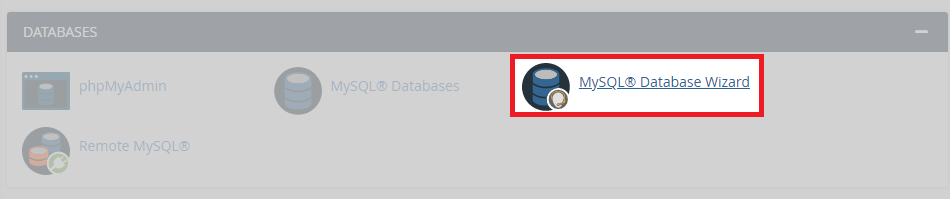
2. Once you have clicked the wizard, enter a name for your database. However, notice that the prefix is already set and cannot be changed.
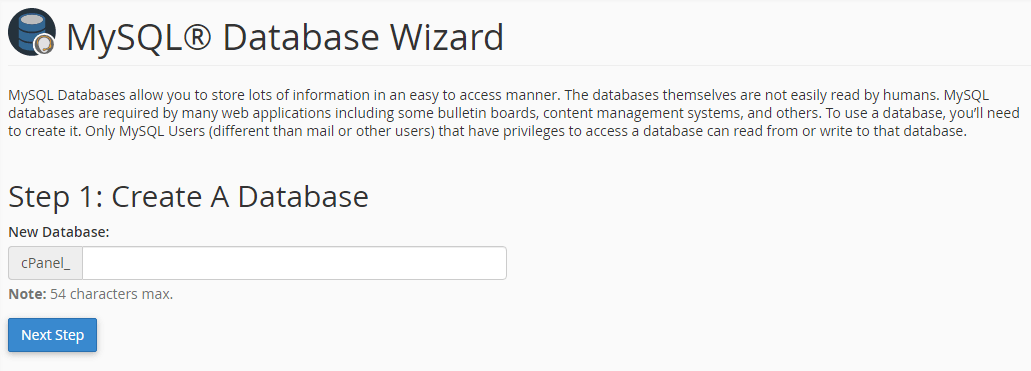
3. Enter a username and password for your database user. Similarly, you can see that the username prefix is already set and cannot be changed.
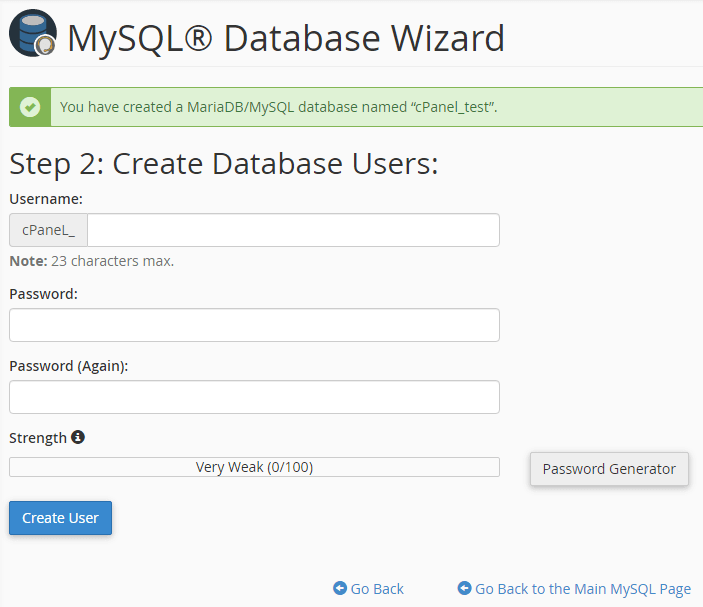
4. To secure the account we recommend using the password generator. This is because the generator creates a unique password.
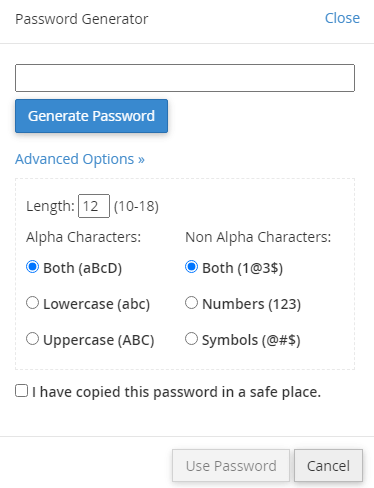
5. Now you have made a user, you need to assign permissions. In most cases, you will select all. However, sometimes you need to restrict access for certain users.
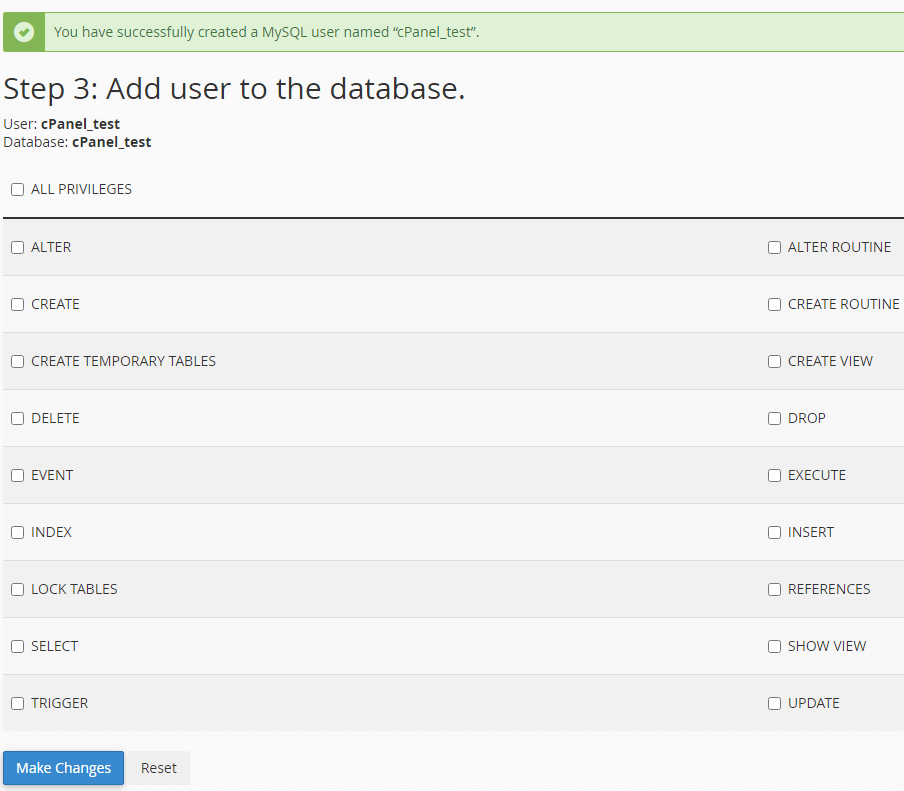
6. You have completed the setup. From here you can choose to add additional databases, and users or return to your cPanel control panel.
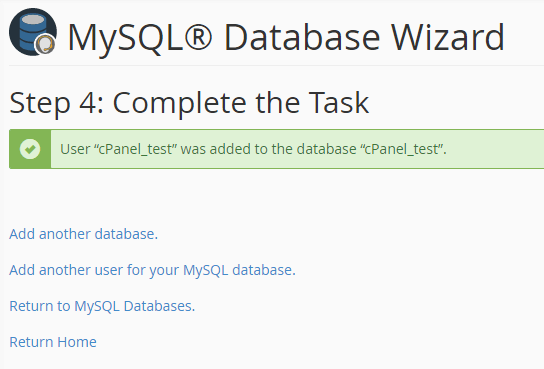
Create a database manually
1. For manual setup, continue to step one in the cPanel Wizard guide above. Instead of clicking the wizard. Click “MySQL® Databases” in the “Databases” section.
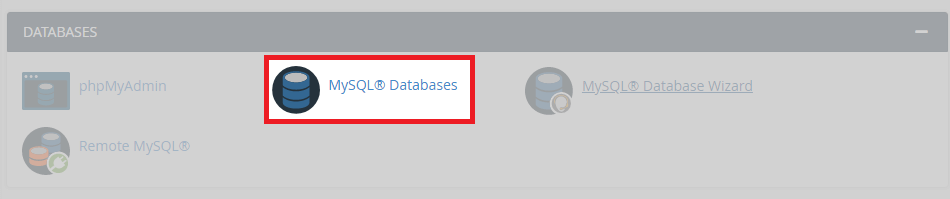
2. Enter a name for the database. Click “Create Database” then “Go Back”.
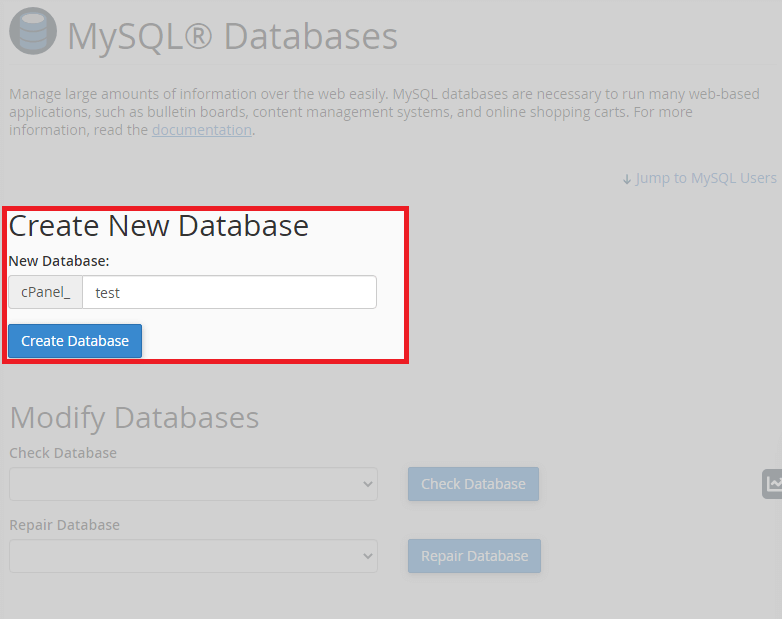
3. Navigate to “MySQL Users” then “Add New Users”
4. Create new user credentials including Username and password.
5. Click “Create User” then “Go Back”.
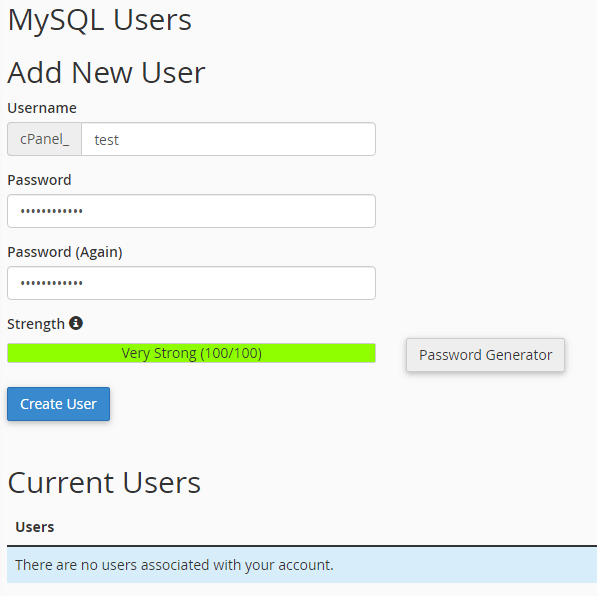
6. Navigate to “Add User To Database”.
7. Select the User & the Database you want them to have permissions for.

8. Configure the user’s permissions.
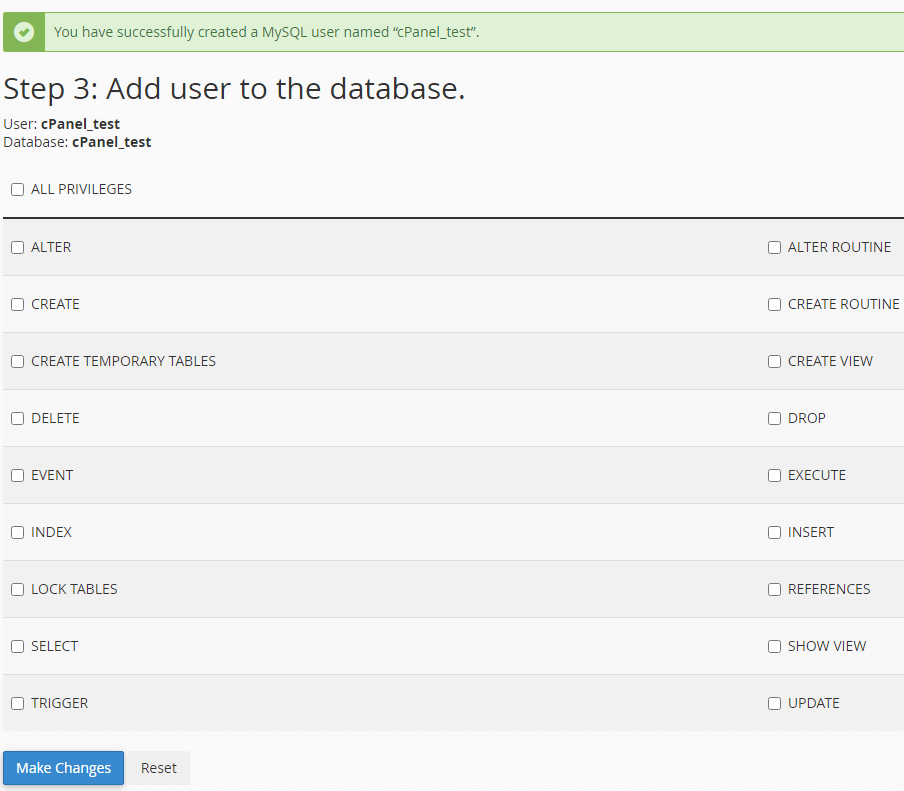
Create a MySQL Database in Plesk
1. Log in to your Plesk control panel.
2. Navigate to the right sidebar and click “Databases”.
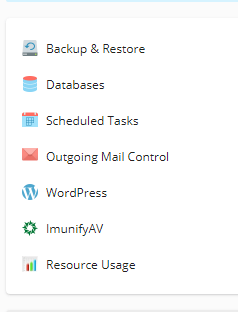
3. Click “Add a Database”.
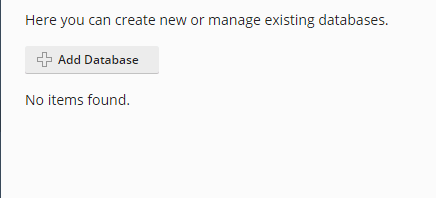
4. Enter a database name. Select a related site (If applicable). Tick “Create a database user” then Enter user information for your database.