How to Set Up Google Workspace for Your Domain
What is Google Workspace and How Does it Benefit Your Business?
Google Workspace is Google’s alternative to Microsoft 365, offering a suite of productivity apps designed for business use. It allows teams to collaborate and manage their work in a streamlined environment.
In this guide, we’ll show you how to change your MX records to ensure that Google Workspace (Gmail) handles all email traffic for your domain. As these records may change in the future, make sure to acquire the latest MX records from Google.
Due to the nature of DNS propagation, it’s possible that Google Workspace won’t work immediately after setup. Please wait a few hours before contacting support if you don’t see any changes.
Set Up Google Workspace with cPanel
1. Log into your cPanel control panel.
2. Navigate to the Email section and select Email Routing.
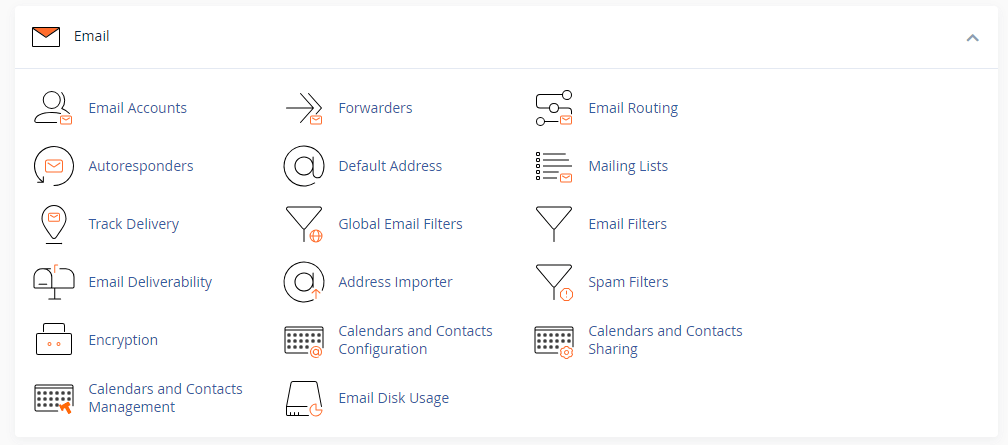
3. Click Remote Mail Exchanger and change the setting.
4. From here, go to the Zone Editor.
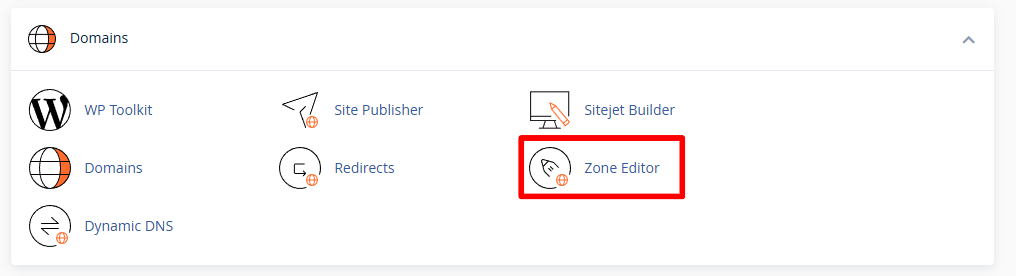
5. Click Manage for your domain, then enter the MX records provided by Google. Be sure to remove any existing MX records to avoid conflicts.
How to Set Up Workspace with Plesk
- Log into your Plesk control panel.
- For the domain you wish to set up with Workspace, click Mail Accounts.
- In this area, select Mail Settings, untick Activate Mail Service on the Domain, and click OK. This will disable Plesk’s built-in mail service.
- Next, go to the DNS Settings for your domain.
- Remove any existing MX records and replace them with the MX records provided by Google to prevent issues.
